Site Help: How to Use the Donor Sibling Registry

Returning DSR Members
The newly rebuilt DSR website is different in the following ways:
Users can now add postings before paying for a membership, although you can still only connect/share with matches after you become a paid member.
The new order of operations:
Create your profile (personal details page)
Verify your email
Add a posting
Pay for membership (yearly, permanent, or supporting)
As a paid member, you can:
Manage your profile (edit/update your personal details)
Edit/update your posting(s)
See other DSR members’ personal messages and photos on their postings
Share medical/genetic information with your matches
Share photos (visible to either just your matches or all paying DSR members)
Directly message your matches and other DSR members
Share your success story on the DSR’s Success Stories page
View the donor survey (if your matched donor has completed one)
See all content on the DSR’s News and Video pages
Support the DSR’s mission to connect, educate, and support all those in the donor family
User types (on your personal details page) and "posted by" types (on your posting) have been expanded to include Parent, Sperm Donor, Egg Donor, Donor Offspring, Prospective Parent, Other Relative (e.g., a donor's parents, children, or siblings, a deceased parent's sibling or parent), and Other.
Users can add postings as multiple user types (e.g., a member can now post as an egg donor under one facility and a parent of a donor child under another facility).
Group messaging is now available, so you can connect with multiple matches at once!
Once you join the DSR, all user options are listed under your Member Tools menu.
Please keep your email address and mailing address up-to-date, so we can contact you in case of a match, updated medical info, etc.
If you ever forget your username or password, please click the link to have it emailed to you, or contact us for help. Please DO NOT create a second DSR account.
New DSR Users
Join the Donor Sibling Registry
1. Click Join at the top of the page.
2. Complete the following sections:
a. Required Information
i. Username (If you are a donor, consider using your donor # as your username.)
ii. Password
iii. Email Address (Use an email address that you check regularly.)
iv. Type of user (Parent, Sperm Donor, Egg Donor, Donor Offspring, Prospective Parent, Other Relative, Other)
b. Additional Information
c. You in your own words... (Make public or leave as private.)
d. Required Personal Details (Keep your mailing address up-to-date, so we can contact you in case your email adress becomes undeliverable.)
e. Security Questions
3. Review and agree to the Terms and Conditions of Use.
4. Click Sign Up.
5. The next step is to add your posting(s).
Add Your Posting(s)
1. Log in with your username and password.
2. Under Member Tools, click the blue "+ Post" button.
3. Create your posting, entering as much information as possible.*
4. The next step is to upgrade to a paid membership (instructions below), so you can connect with your matches and exchange messages, post photos, and share medical/genetic information.
*If your facility is not listed, you can add it when you post. (Click Add a New Facility under Member Tools. Admin approval is required before the facility will show up.) If you know your facility, and it is listed, simply post under it. If you used both a local doctor/clinic and a sperm bank, post under the facility where the sperm originated from. You can also add a second posting under your local clinic, if you wish. If you don’t know the facility/clinic/doctor name, browse through the "Misc" listings by decade (e.g., "Misc 1960s") to see how others with limited information have posted.
Upgrade to a Paid Membership
1. Log in with your username and password.
2. You will be prompted to upgrade your membership ($99 yearly, $199 permanent, $500 supporting).
3. Once you’ve added a posting and upgraded to a paid membership, you can connect with your matches, view or add medical/genetic info, view or add photos, view the donor survey (if your donor has completed one), manage your profile, update your posting(s), add your success story, and see all content on the DSR’s News and Video pages.
Utilize the Donor Sibling Registry
Find Your Matches:
1. Click Search the DSR to search by keyword, donor info, facility details, or posting date.
2. Click Browse By Clinic to search by facility name or location.
3. Once you’ve created a posting, click My Matches under Member Tools to go directly to your matches.
Connect with Matches:
1. Log in with your username and password.
2. Click My Matches under Member Tools to see your posted matches.
3. Click a match’s username to send them a message.
4. Or send a group message to all your matches at once!
5. To read and reply to messages, click Message Center under Member Tools.
View or Add Medical/Genetic Info:
To view medical/genetic info:
1. Log in with your username and password.
2. Click My Matches under Member Tools.
3. Click the medical icon.
Medical/genetic info is visible ONLY to matches, and ONLY to paid members.
To add medical/genetic info:
1. Log in with your username and password.
2. Click My Posts and Photos under Member Tools.
3. Click on your posting.
4. Select the Medical/Genetic tab.
5. Click Add an update.
6. Add your medical/genetic info, and click Save.
View or Add Photos:
To view a match’s photos:
1. Log in with your username and password.
2. Click My Matches under Member Tools.
3. Look for a photo icon on each user’s posting.
Photos can be visible to all paid DSR members, or just your matches.
To add your own photos:
1. Log in with your username and password.
2. Click My Posts and Photos under Member Tools.
3. Click on your posting.
4. Select Manage Photos.
5. Select Choose File.
6. Add a photo description.
7. Make your photos visible to all paying DSR members or just your matches.
View the Donor Survey:
1. Log in with your username and password.
2. Click My Matches under Member Tools.
3. Look for a Q&A icon on the donor’s posting.
Only matches can view their donor’s survey.
Manage Your Profile:
1. Log in with your username and password.
2. Click Manage Your Profile under Member Tools.
3. Click Edit to update any of your personal info (including your username, email address, and password).
Update Your Posting(s):
1. Log in with your username and password.
2. Click My Posts and Photos under Member Tools.
3. Click on your posting.
4. Click Edit to update your posting. Include as much information as possible.
Add Your Success Story:
1. Log in with your username and password.
2. Click Success Stories under Member Tools.
IMPORTANT: If you ever forget your username or password, please click the link to have it emailed to you, or contact us for help. Please DO NOT create a second DSR account.
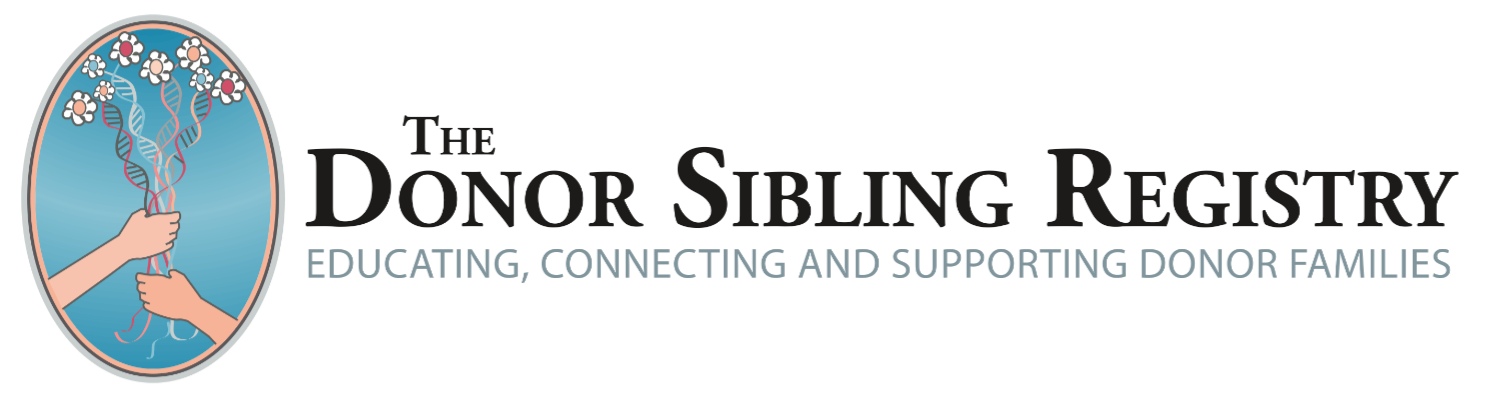

 Browse by Clinic
Browse by Clinic
 Become a Member
Become a Member